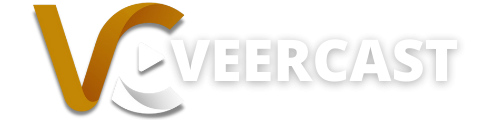One of Veercast’s unique features is the ability to add a paywall to your broadcasts. Veercast makes it easy to charge for your live streams, and we include this feature for FREE for all Veercast live stream subscribers (minus 4% credit card processing fee).
Follow the steps below to take advantage of Veercast’s proprietary pay-per-view system, and start earning more revenue for your organization. Watch the video below, or follow the detailed steps shown below the video player.
Step 1: When editing or creating a new live stream clip, select the “Privacy” tab as shown below.
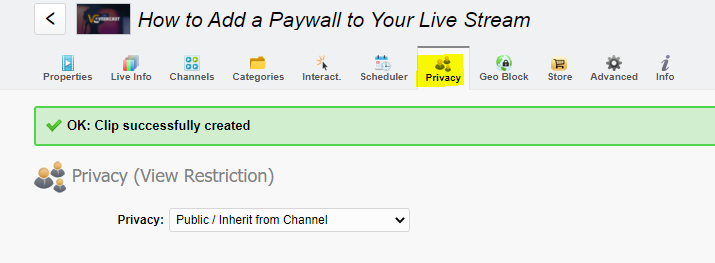
Step 2: Use the dropdown and choose “Restricted: Permission per User/Group” and click the green “Save” button in the top right of the admin interface.
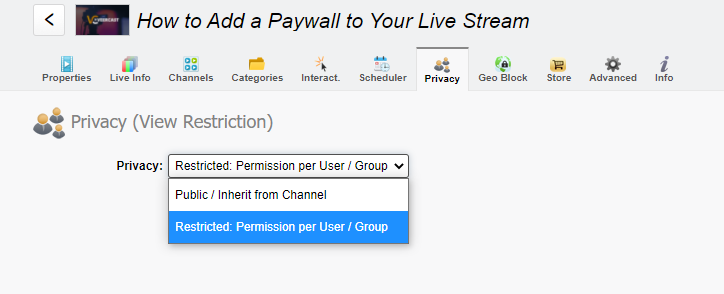
Step 3: Select the “Store” tab
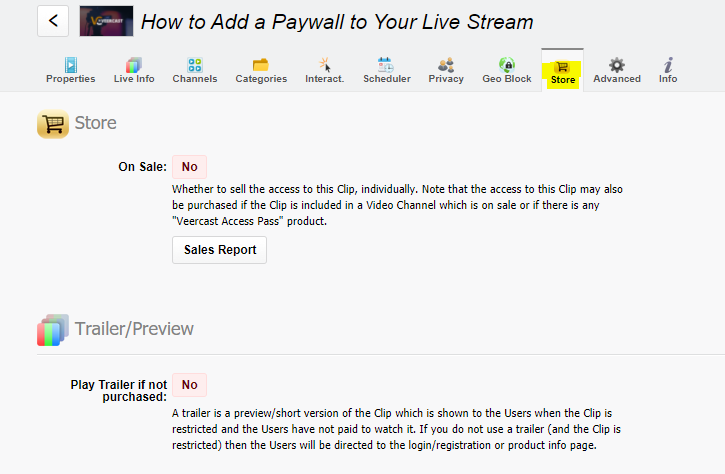
Step 4: Change the “On Sale” ticker box from No, to Yes.
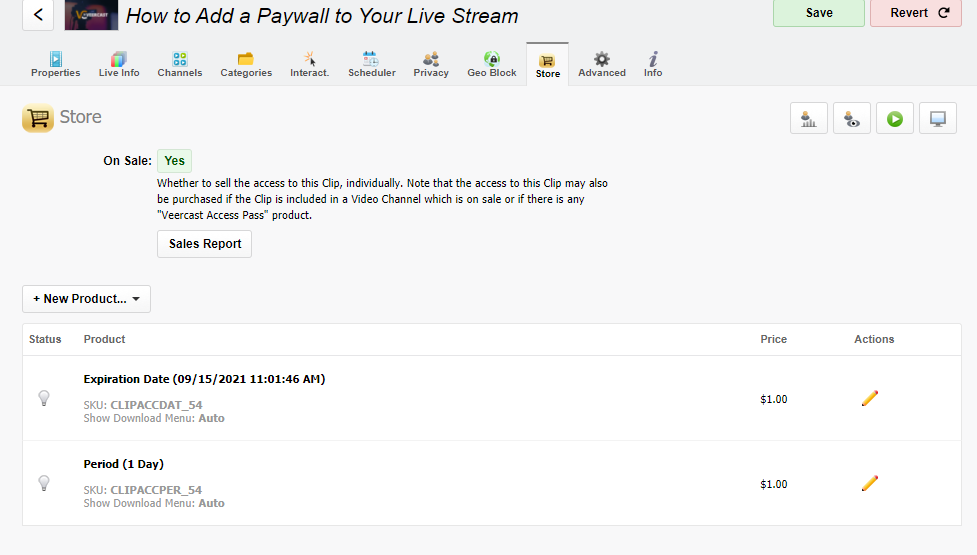
Step 5: From here, you can create a new product. Hover over the “+ New Product” dropdown and select “Expiration date”.
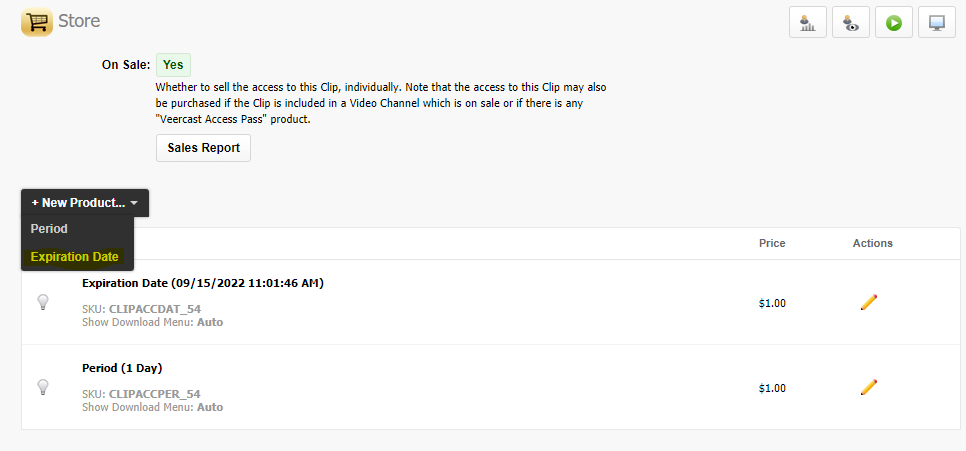

Step 6: Hit the red ticker for “sell product” and change it to “yes” then change the price and expiration date. In this instance, we will keep the price at $1. The expiration date will be the date that you want to end access for the viewer who purchases your stream. In this example, we will change it to one year (09/15/2022).

Step 7: Hit the green “save” button in the top right of the screen
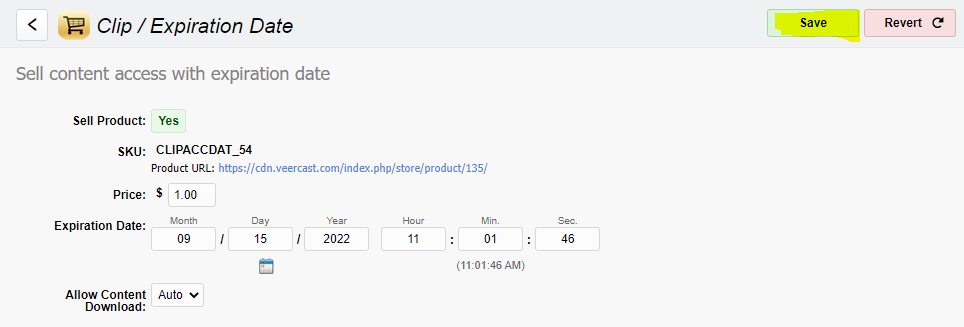
Step 8: Hit the back arrow
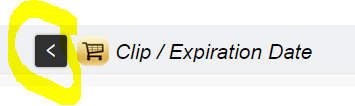
The “On Sale icon will revert back to “No” by default. Please change back to “Yes” and hit the green “Save” button in the top right.
That’s it! Your broadcast is now ready to be purchased by your viewers!
NOTE: AS long as you are logged into the Veercast platform, you will have free access to your stream. In order to verify that your stream paywall has been setup correctly, just log out of our account and visit the clip from the frontend of the Veercast platform.