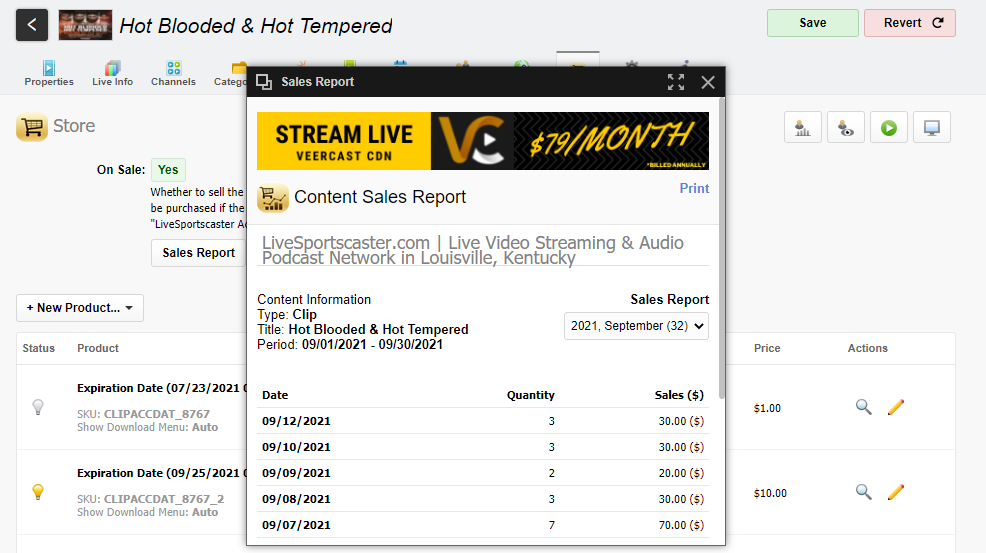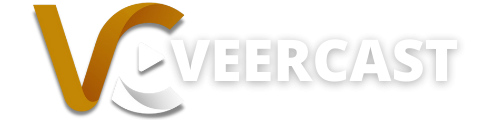Checking your Pay-Per-View event ticket sales is a very straight-forward process with Veercast’s proprietary ticketing system. Follow the steps below to see how you can access your sales report from the Veercast administration dashboard.
Step 1: Log into your Veercast account by visiting the following link: https://cdn.veercast.com/index.php/portal/login/
Step 2: Once logged in, select “Clips” from the admin dashboard
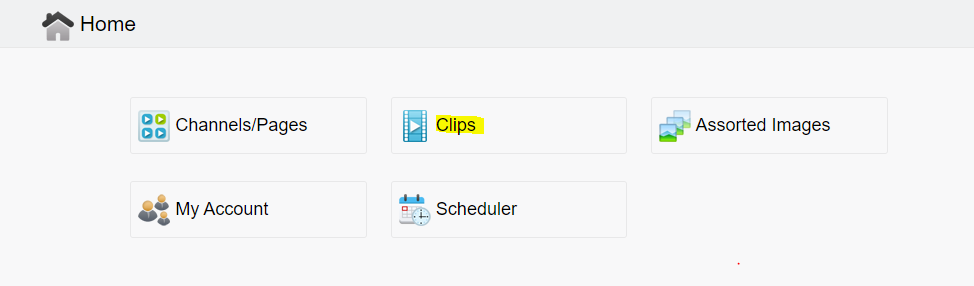
Step 3: Select the clip you would like to edit by selecting the pencil icon.
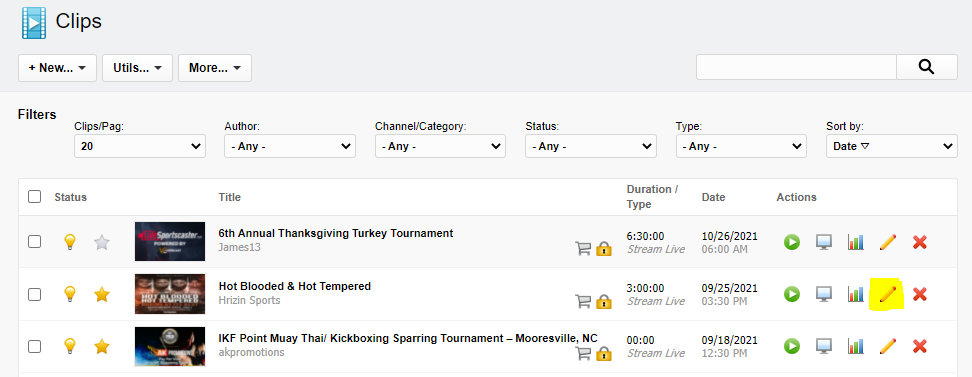
Step 4: Select the “Store” tab
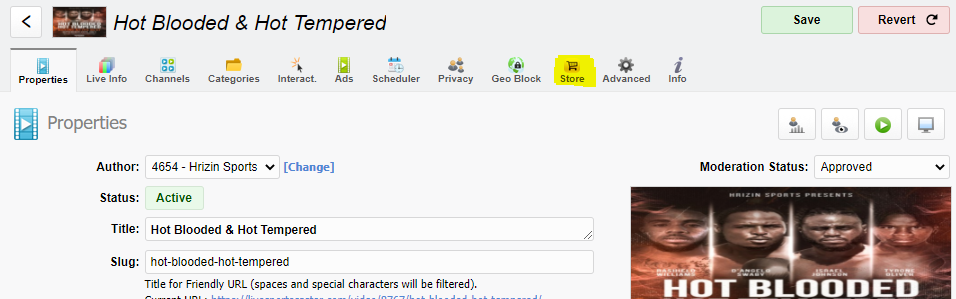
Step 5: Select the “Sales Report” button
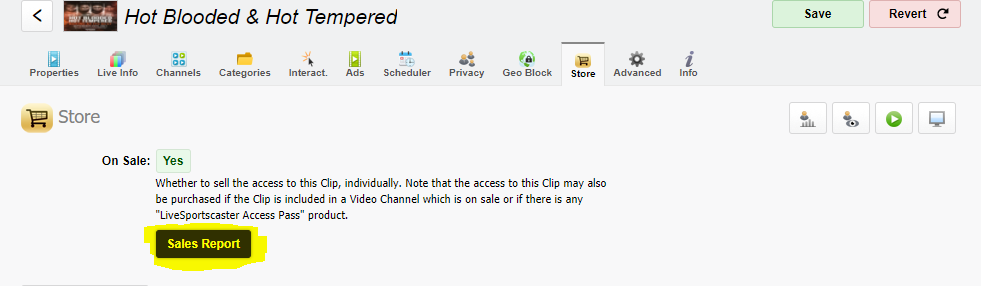
Step 6: After clicking “Sales Report” the report will generate and show you the total revenue for that specific broadcast. From there, you can print or download the report to your computer.