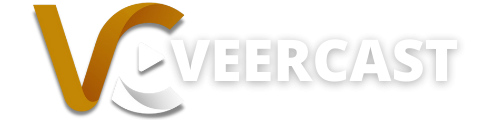NOTE: VeerCast currently limits users to one (1) live stream broadcast per user at a given time. This means that you will need to schedule each broadcast AFTER the previous live stream has ended. You will not be able to schedule multiple live streams in advance.
If you have a previously scheduled broadcast but never went live, that broadcast will also need to be deleted before scheduling a new live stream.
Once your previous live broadcast has ended and is converted to archive, our platform will allow you to create another upcoming live stream.
Follow the steps below to schedule your first broadcast or live stream on VeerCast.
- From the VeerCast admin panel, select “Schedule Broadcast”
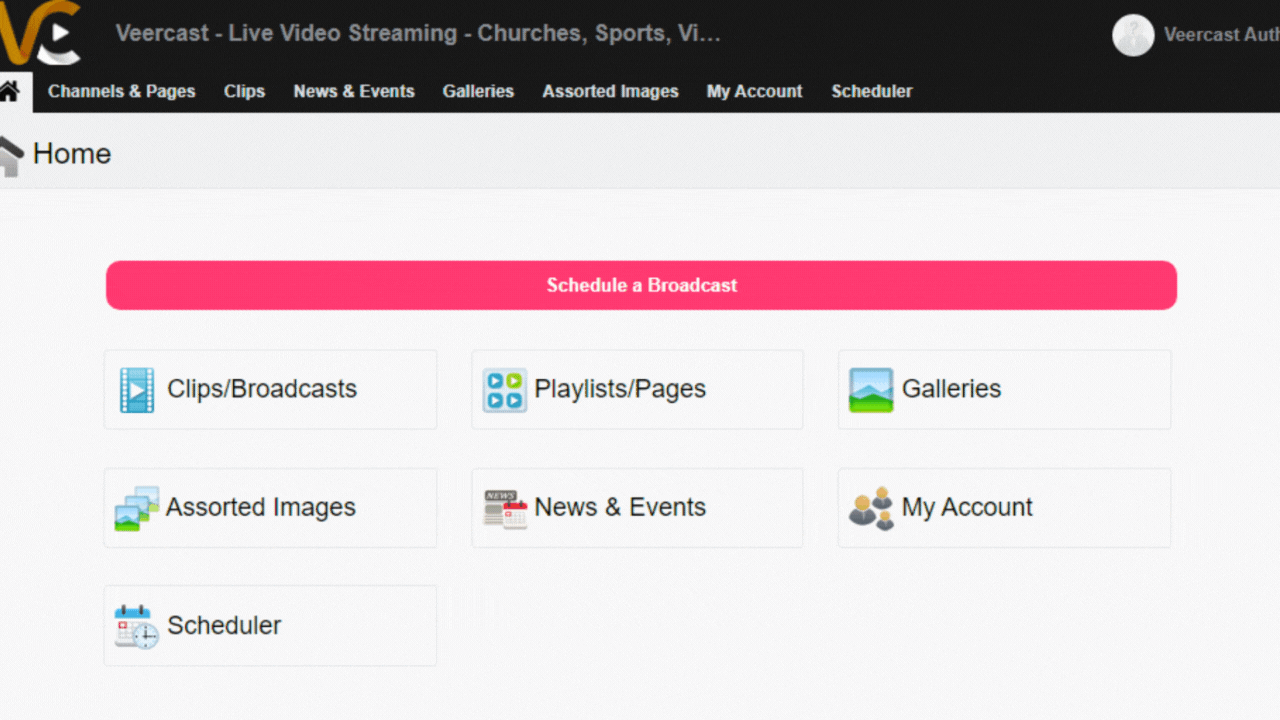
- Overview – That will open the VeerCast Broadcast Schedule Wizard. Type in the the Title, Description, Tags/Keywords, Upload an Image, and select the type of broadcast you would like to create. RTMP, VeerStudio, Low Latency, Etc. and hit next.
- Schedule – Select the Date/Time you would like to go live. VeerCast will show a countdown clock in your player that will count down to the day/time you select on this screen. After selecting the date/time, click “Next”.
- Publish – Select whether you want to make the broadcast “Public” or “Pay-Per-View”. You can also choose to hide the broadcast from the VeerCast platform. Hiding the broadcast will hide the stream from the VeerCast platform and search engines like Google. The “Hide from VeerCast” option is typically used if you want to keep your broadcast private and only available to those with the direct link or embed code. Lastly, select the VeerCast channel that you would like your broadcast to appear (if any).
- Confirm – Review all the broadcast details all on one page. Once you have confirmed your broadcast details, select “Confirm” to schedule your broadcast.
That’s it! Your broadcast has been scheduled and you are ready to go live on the VeerCast platform.