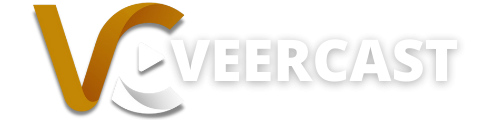Veercast makes it extremely easy to download your past broadcasts. Follow the steps below to download your past streams directly to your computer.
Step 1: Once logged into the veercast administration site, click on the “Clips” box.
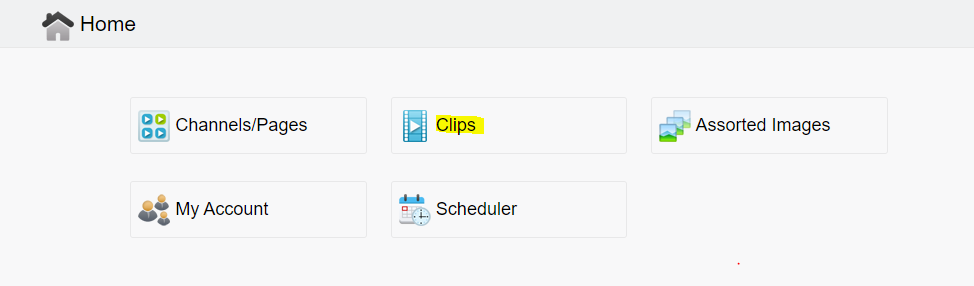
Step 2: Choose the past broadcast that you would like to download and click the “pencil” icon to edit it.
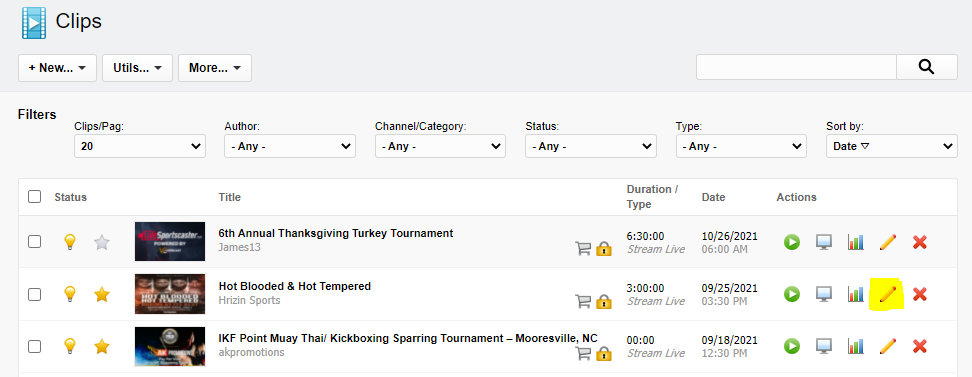
Step 3: Click on the “Media” tab, and you will see a section called “downloadable Files” where there will be 3 different links to download your broadcast.
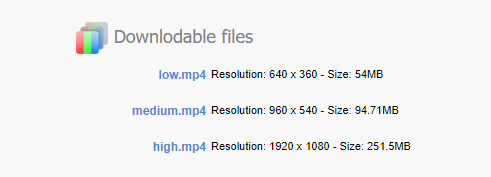
Step 4: Right click the blue link of the desired resolution that you wish to download.
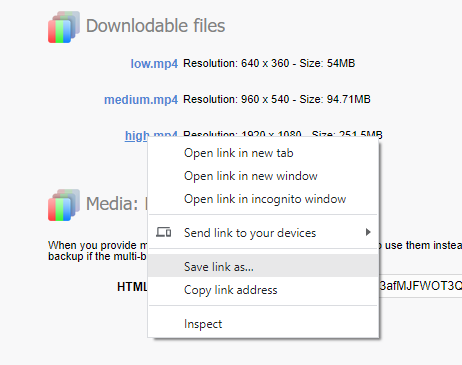
Step 5: Select “Save link as…” and name the file anything you wish.
That’s it! Once the download completes, you will now how a local copy of your stream for safe keeping.